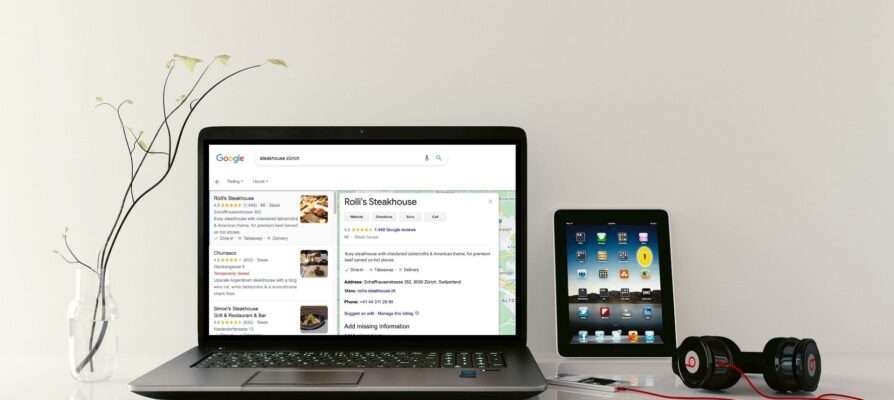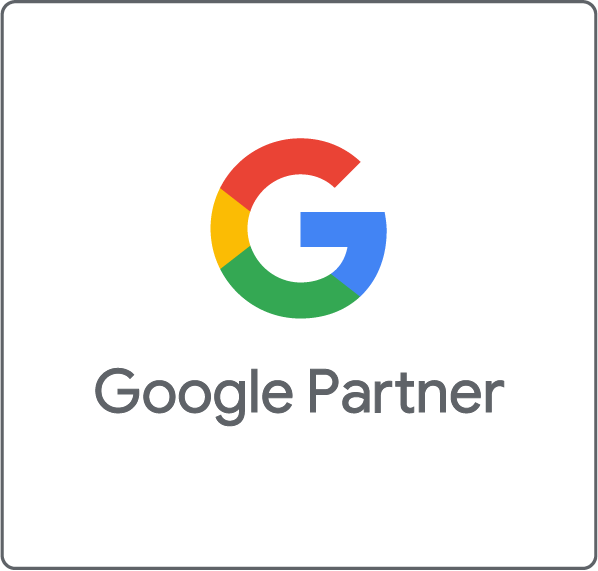In this step-by-step tutorial we will show you how to get started with Google My Business:
- What exactly is Google My Business?
- Why should you sign up for Google My Business?
- Create a New Account
- Manage an Existing Account
- Good to Know
What exactly is Google My Business?
My Business is a free tool that allows business owners to promote their company information on Google Search and Maps. You can use My Business to connect with customers, update your business profile, and see how customers interact with your business on Google.
Why should you sign up for Google My Business?
The features of My Business assist you in attracting, engaging, and converting clients. Customers can easily discover, learn about, and contact your business online thanks to your My Business account. The entry in Google My Business is particularly important for local companies and service providers. They benefit from the increased visibility. Besides, in most cases, there is a direct purchase intention behind local search queries.

If, for example, a search is made for the best steak restaurant in the vicinity, the searcher probably has the direct need to eat a steak. If you now run a steakhouse that is listed in the local search thanks to the My Business listing, there is a great chance that you will appear in the search result and gain a new customer.
Create a New Account
Follow these steps if you do not yet have a My Business account:
Sign in to the Google account you want to use for managing your My Business account.
Go to My Business and click on Manage Now.

- Search for your company.
- Click on your address, if it is listed. Google will ask you to verify the address (typically by postcard). You can already start managing your profile. If somebody verified your address with a different account, you first have to transfer the ownership.

- If your company is not listed yet, you have to add and verify the address.
- Add all information to your account. Do not forget to add pictures. They will also appear in Google Search and Google Maps.
Manage an Existing Account
First of all, you should check if you already have a profile. If you have a Google Maps entry, Google has already created a profile.
- Log in to My Business and check your information. Make sure your profile is complete and the information is up to date.
- Check that your profile is linked to the other Google services, such as Google Ads.
Good to Know
- You can add additional locations in Manage Locations.

- If you have many locations and need to manage the user rights per location, creating a business account is the best solution for you. Follow the instructions on the Google help pages to set this up.
An entry into Google My Business can help you to make your business better known and attract new customers. We are happy to help you create your Google My Business account and optimize your online marketing efforts.